Table of Contents
- aRacer RCMini5 Standalone ECU
- aRacer Smart App Bluetooth Pairing
- Features & Options
- Monitor Lite
- Monitor Pro
- Calibration
- Fuel Base
- Fuel Adjustment
- Fuel Acceleration
- Spark Angle
- RPM Limit
- VVA Control
- Dec Fuel Cut
- Auto-Tune
- WB O2 CL
- Quick Shift
- Speed Gain
- Coolant Fan
- TPS Learn
- Malfunction Code
- Log View
- Maps
- Quick Burn
- Setting
- News
- FAQ – From aRacer
- Still Confused?
aRacer RCMini5 Standalone ECU
The aRacer RCMini5 is an all-in-one standalone ECU designed for daily commuters and track riders. It can be used for stock-level or modified vehicles. This new design features wireless monitoring and tuning capabilities, making on-the-fly adjustments easier than ever. Below is a list of available options and features that you will most likely be using.
aRacer Smart App Bluetooth Pairing
Before we get started listing out each option, let’s get your Bluetooth going. This assumes you have already installed your aRacer on your vehicle. The first thing required is the aRacer Smart App, which can be downloaded via your Android or iPhone (Smart App Lite or Smart App). Once the Smart App is installed, load it and start by allowing Bluetooth settings for Android or Apple phones.
- Swipe open the Side Panel > Settings
- Select Bluetooth Auto ON to pair device and turn your vehicle ignition to ON
- Select the bLink module and pair with the default pin (0000)
- A single blue flash will show that it is paired
- A double blue flash will show that it is unpaired
- A red light on will show a bLink connection
- A red light quick flash will show the bLink unconnected
Features & Options
Monitor Lite
- A simplified overview of the vehicle
- Easy to use monitoring from temperature to speed
- Variable engine monitoring selection
- Select and hold to change specific sensor readings
- Several different parameters for tuning or engine monitoring
Monitor Pro
- A more advanced monitoring screen
- Fully adjustable engine information
- Variable engine monitoring selection
- Select and hold to change specific sensor readings
- Hold down and drag to rearrange sensor readings
- Several different parameters for tuning or engine monitoring
Calibration
- Completely adjustable vehicle settings for maximum potential or performance.
- Recommended to have knowledge and understanding of your vehicle modifications.
Fuel Base
- Adjustment increases by percentage starting from 100%
- Variable engine monitoring
- Easy to use value adjustment to richen or lean out the vehicle
Fuel Adjustment
- Engine fuel adjustment graph
- Variable engine monitoring
- 3D Fuel Correction for fuel via TPS and RPM
- X-Axis: Engine RPM
- Y-Axis: TPS (Throttle Position Sensor) in percentage
- Green Area: Fuel adjustment in the percentage
- Full AFR range should be 12-13.5
- The graph can be marked and value adjusted up or down for fuel
- The graph can be marked for smoothing and linearization
- Adjustment factor and engine variable can also be changed
Fuel Acceleration
- Enrich fuel setting for improved throttle response
- Increase or decrease fuel acceleration
Spark Angle
- Adjustment graph with individual values
- Variable engine monitoring
- X-Axis: Engine RPM
- Y-Axis: TPS (Throttle Position Sensor) in percentage
- Green Area: Spark angle in degrees
- 3D Spark angle correction
- Advance or retard base spark angle by the degree
- The graph can be marked and value adjusted
- The graph can be marked for smoothing and linearization
- Adjustment factor and engine variable can also be changed
RPM Limit
- RPM limiter adjustment for fuel cutoff
- Can increase or decrease the maximum rev limiter
VVA Control
- Variable Valve Actuation for RPM threshold adjustment
- VVA is on when RPM is higher than the threshold
Dec Fuel Cut
- On Deceleration, Fuel Cut Off
- Off Deceleration, No Fuel Cut Off
Auto-Tune
- Auto-tune switch ON/OFF for automatic AFR adjustment
- AF1 Wideband Module Required
WB O2 CL
- AF1 Wideband Closed Loop ON/OFF
- AF1 Wideband Module Required
Quick Shift
- Quick shift ON/OFF
- ON: Disabled
- OFF: Enabled
- ShiftCutByFuel ON/OFF
- ON: Fuel Cutting
- OFF: Ignition timing retard
- QuickShiftTension ON/OFF
- ON: Compression Sensor when upshifting
- OFF: Tension Sensor when upshifting
- QuickShiftDown (ETC ONLY)
- ON: Enabled
- OFF: Disabled
- Compression Threshold
- An adjustable threshold for triggering Quickshifter
- Tension Threshold
- An adjustable threshold for triggering Quickshifter
Speed Gain
- Speedometer correction for new tire size or sprocket change
- Increases by .1 which is equal to a 10% increase or decrease
Coolant Fan
- Fan activation temperature
- Adjust activation temperature in Celsius
TPS Learn
- Throttle Position Sensor learning will help readjust closed to wide open
- If the throttle is wide open and TPS is reading less than 100%
- Or throttle is not wide open and TPS is reading 100%
- Use Learning Button for TPS correction
Malfunction Code
- EFI Malfunction Codes
- Malfunction Codes appear
- Informative code details
Log View
- Start Data Logging
- Load previous Data Log
- Data chart viewable
- Log Views can be shared or deleted
Maps
- Save current engine maps
- Optional notes
- Maps can be shared or deleted
Quick Burn
- Flash ECU for Vehicle Model/Type
- Select Vehicle Manufacturer
- Select Vehicle Model (MSX125, RZR170, etc.)
- Choose from different premade maps
- Select "Go to Flash" and press "Yes" to begin the flash
- Allow ECU flash to complete 100%
- Once 100%, aRacer Smart will auto relink
- Turn OFF the ignition power for a minimum of 10 seconds to complete the flash
Setting
- Bluetooth Auto ON/OFF
- ON: Bluetooth will automatically turn on when Smart App is open
- OFF: Bluetooth will automatically turn off when Smart App is closed
- GPS Support: GPS_Speed and GPS_Altitude
- Communication Key
- Set Communication Key
- Enter New Communication Key
- Default Communication Key (888888)
News
- Latest in aRacer news from new products to activities
- Updates for new programs, software, and events
FAQ – From aRacer
Q1: Why can't Quick Burn start?
- Ensure all connectors are properly connected and have good communication between each other.
- Go to iOS settings and enable the Bluetooth function. Then connect to the bLink in the aRacer SMART app (not from your iOS).
- Make sure no other device is paired with the bLink.
- Check if the ECU and bLink both have power.
- Ensure good wifi/service for the latest updated database.
- Use the proper model ECU for your bike; aRacer ECUs are not interchangeable.
Q2: Why can't my iPhone find the bLink?
- See the answer to Q1.
Q3: Why doesn't my phone link to the bLink?
- See the answer to Q1.
Q4: Why is the tachometer not working properly?
- In the US, there are only 2014 Gen1 and 2016 Gen2 ECU in the Grom market. The 2018 and up US Grom are still using the 2016 MAP/ECU file. Quick burn the proper version for your bike.
Q5: Why can't I see the change in tuning?
- The RC Mini5 with auto-tune is tuning the hidden base map. The auto-tune will make the base map approach 13.3ish.
Q6: How to troubleshoot?
- Perform Quick Burn first; 80% of issues can be fixed by Quick Burn.
- If the ECU light is on but the bike is not running, it does not mean the ECU is broken. Update the firmware or ensure the adjustment is set properly.
- Contact your aRacer dealer for tech support; we will work with your dealer for all tech support.
Still Confused?
If you are still confused, check out the PDF from aRacer. It provides more information on the RC Mini5.